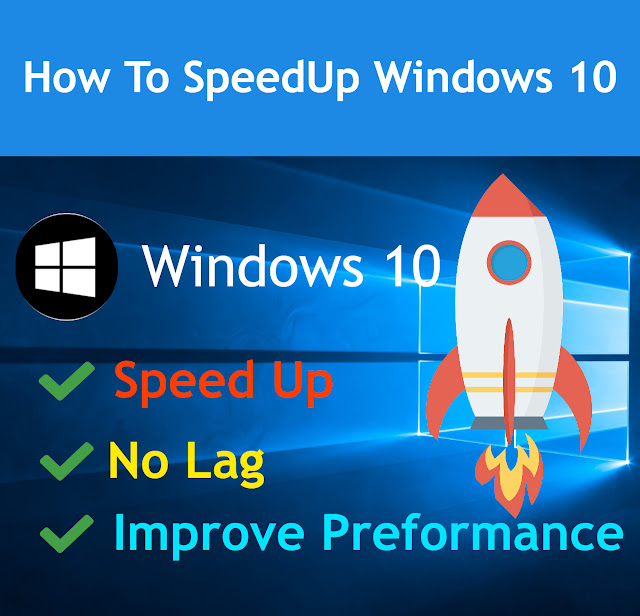 |
| How to speed up windows 10 | Total Tech |
- How to Speed up Windows 10 through the Power Options:
- How to Speed up Windows 10 by disabling of startup programs and apps:
- How to Speed up Windows 10 by delete unwanted and unimportant applications:
- How to Speed up Windows 10 by Upgrading Hardware:
- How to Speed up Windows 10 by the cleanup of temporary files:
Hi friends, in this post, we will see how to speed up Windows 10, If you use the Windows 10 operating system and you didn’t get high performance from your windows 10 and your windows 10 pc was work slowly so, this post was very useful for you because I will show you 5 ways how to speed up your windows 10 computer system.
Please read this post at the last because some people read this post half then they stopped then they have many questions then they ask from comments. That question’s answers were already written on my post, so please read this post at last.
These 5 ways that helps you to speed up your windows 10:
- Power Options.
- Disabling of Startup Apps.
- Delete Unimportant or unwanted applications.
- Upgrading Hardware.
- Cleanup of Temporary Files.
Let’s see all these ways how to speed up Windows 10:
How to Speed up Windows 10 through the Power Options:
This setting improves the maximum speed of your computer, after doing this setting your computer processor, graphic card and other hardware work fastly and they give you high performance of your computer system. Let’s see how to speed up windows 10 from Power options:
- Click on the start menu on the bottom-left side.
- Then search the control panel, then click on Hardware and Sound.
- There you click on the Power Options
- There you selected a balanced plan on a Preferred plan.
- On their left side, you have to click on create a plan.
- Then they ask to choose any one plan, where you have to choose a High-performance power plan. Click on the Next button.
- Click on the create button.
- Then you have to choose your custom plan.
- Now, your system performance options have increased and your system hardware is working too fastly.
After doing this setting your system performance was increased and your all power option settings were done.
How to Speed up Windows 10 by disabling of startup programs and apps:
You Know when any program and app were run in the background so, it slows down your pc or laptop because when any program or app runs in the background so your computer took time to run that background program or app, then it takes time to run the program that you want to run.
This process happens, again and again, that slows your computer, so you have to disable some startup programs that run in the background. This process gives you a lot of speed to your computer.
Let’s see how to speed up windows 10 by Disabling Startup Programs and Apps.
- Click on the search box icon.
- Search Task Manager, then open task manager.
- At the top, you have to click on the Startup.
- There you can see the list of applications or programs that run in the background when your pc was the start.
- There you can see the status of an application is enabled to run on the background or disable to not run on the background.
- There you have to disable those applications or programs that you did not want to run in the background.
- For the applications or programs that you have to disable you have to select that program then right-click the mouse then click on the disable button.
- Please disable those programs that you have installed and you know about those programs because your windows 10 also have some programs that run windows in the background like If you did not know about windows defender then please don’t disable it, If you disable it then it has chances to create a problem.
How to Speed up Windows 10 by delete unwanted and unimportant applications:
There are many applications that you did not want to use and they are unimportant for you so, you have to delete those applications because those applications were slow down your computer(PC) and this installed app also took a lot of space if you delete those apps then it also free up space, so you have to delete those applications.
Let’s see how to speed up windows 10 by Delete Unwanted or unimportant applications or programs.
- Click on the search box icon.
- Search Add & Remove Programs, then open Add & Remove Programs.
- There you can see the applications that installed in your computer
- For the Application or program that you have to Uninstall, click on that program then, click on the uninstall button.
- Now, the application that you have to uninstall from your computer is uninstalled.
How to Speed up Windows 10 by Upgrading Hardware:
This is very important to upgrade your hardware because if your computer or laptop is 5 years old and you want to get high performance and speed So, that is possible only by upgrading your hardware. After all, when your computer or laptop was working daily, it will become slower day by day.
So, this is very important to check for upgrade your hardware and use new technology to use new processors, graphic cards, and other components of the computer. Whenever I talk about how to speed up Windows 10 by upgrading hardware, you must check on your computer that it consists of Solid State Disk(SSD) because This component gives you much more speed if you use your computer or laptop for daily use, coding, editing, small business, for google, etc. You do anything but you must have a Solid State Disk(SSD) that gives you a 50% boost on your computer.
I will say this from my personal experience you must have a Solid State Disk(SSD) on your computer. If you want a boost on your computer so please check about Solid State Disk(SSD) and invest in Solid State Disk(SSD) because this is also the main component for boosting your computer.
How to Speed up Windows 10 by the cleanup of temporary files:
The most of time you forgot or you didn’t know about this step then you do question How to speed up Windows 10 that is clean up system files that are temporary these temporary files in a computer like garbage.
They are unuseful file that are come from any applications, security, and maintenance system this file takes a lot of spaces so, you have to delete these files, to delete this temporary files follow this steps:-
- Click on the search button at the bottom.
- Search ‘Run’. Then click on ‘run’.
- There you can see the search icon on that search icon search “Temp” then click on the OK button.
- Now, you see all temporary files, then delete all these temporary files.
- Now you again search “%Temp%” on “Run”, Then click the OK button.
- Now, again you see all temporary files, then delete all these temporary files.
I Hope, Your all queries were clear after reading this How to speed up Windows 10 post. Now, If you have any other queries about How to speed up Windows 10, You can comment to us so we will try to clear your all queries about How to speed up Windows 10.





0 Comments
Hey, Thanks Forgive Interest in our article and Comment Us Freely. From Total Tech!! Thanks!!